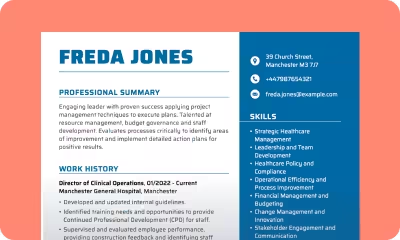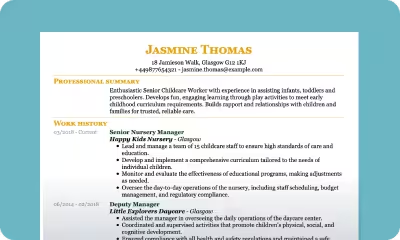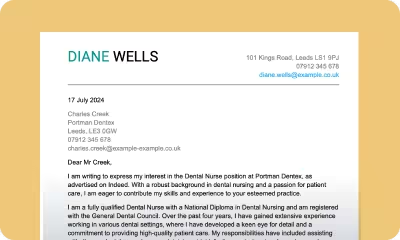Frequently asked questions
Managing your myPerfectCV account
Where do I find the MY ACCOUNT or LOGIN buttons?
You will find the MEMBER ACCOUNT button on the middle of the top navigation bar of the site.
Why can’t I log in?
First, make sure that your email and password match those used to create your account on this site. If you are having trouble resetting your password, see the instructions to change your password. If you cannot log in, try any of the following:
1. Clear your browser’s cache.
On Google Chrome
Click on the three vertical dots in the upper right-hand corner.
Go down to highlight More tools, then click on Clear browsing data in the dropdown menu.
Safari
The easiest way to clear your cache is to press the Option+Command+E keys
on your keyboard simultaneously.
Another way to clear your cache is to click on Safari in the upper left corner of your screen. Go down and click on Preferences to open the window.
Choose Advanced. At the bottom of the window, check the Show develop menu in menu bar. On the menu bar, click on Develop, then on Empty caches.
On MS Windows (Edge and Internet Explorer)
Press the Ctrl+Shift+Del/Delete keys on your keyboard simultaneously.
Select All time under the Time range dropdown menu, select Cache or
Cached images and files, and then click the Clear data button.
2. Refresh the page.
3. Try to access your account from a private browser window or on Incognito mode
on Google Chrome.
4. If none of the above steps works, contact our friendly customer service representatives. They’re here to help!
How do I reset or recover my password?
You can reset your password here.
If you have any issues with this, refresh or try clearing cache.
What’s included in the myPerfectCV full access plan?
With full access to myPerfectCV, you can:
- Create unlimited CV versions and cover letters.
- Download and print unlimited CV versions and cover letters in multiple formats – PDF, DOC, DOCX, and TXT.
- Store your CV versions and cover letters to edit anytime.
- Check your CV versions for grammar, spelling, and other common mistakes instantly.
I have a full access account. Why can’t I download a document?
Ensure that pop-ups are not blocked on your device.
Try logging out of your account and then logging in again.
If you are using Google Chrome, try clearing your cache.
If none of the above resolves the problem, contact us for assistance.
Why can’t I print my document?
There could be a few reasons why your document won’t print. Try the following:
- Download your CV to your computer first and save it as a PDF, DOC, DOCX,
and TXT. - Check that your printer is on and that your device is connected.
- If your printer is on and it is still not printing, restart it.
If none of the above works, contact us.
I’m having issues with spacing/margins/size. Whenever I print my CV, it prints on multiple pages, or the spaces are too large between sections. How do I fix this?
Try the following steps to fix spacing/margin issues:
- If you are currently in the CV editor, follow the steps below to troubleshoot. If you are not, go to Documents and select the CV to edit.
- On the CV editor, you will see an option for Formatting.
- Select Formatting. From there, you will see tools that will allow you to easily adjust the spacing, margins, font and font size of your CV.
- You may also need to adjust the length of your CV sections. Select each section you’d like to edit one at a time.
- Another option is to select a different Template that aligns better with your content.
- Click Print to see the preview and print.
Why can’t I upload an existing document?
Make sure you are using an acceptable format. Our builder accepts the following formats: PDF, DOC, DOCX, TXT, or RTF. There is also a size limit of 10MB.
If you are still having trouble, contact us for help.
I need to make several versions of my CV for different jobs, and the site won’t allow me to.
Google Chrome is our most compatible browser. Please use it to log in to your account if you haven’t done so already and try again.
On your Documents, you should see an icon over each CV thumbnail to Duplicate and then make changes.
You can also start from scratch.
If you are still unable to create several versions of your CV, contact us for help.
Why can’t the recruiter/hiring manager open the email I sent with my CV?
Did you download your CV in the format requested by the employer?
Download and save your CV in the requested format. If unsure, double-check the job description to see if the employer requests a specific file format (PDF, DOC, DOCX, PDF, TXT, or RTF). If not, save it as a PDF, DOC or DOCX.
Attach your saved CV to an email message and send it to yourself to test it.
If it works, the employer should be able to open the document when attached to an email.
If the problem continues, contact us.
Site troubleshooting
Why do I keep getting “Error 400 bad request” when trying to access the site?
There are a few possibilities. Try any or all of the following in Google Chrome:
- Refresh the page.
- Clear your cache.
- Try accessing myPerfectCV from a private browser window or Incognito mode on Google Chrome.
If none of the above fixes your issue, contact us.
Note: If you are trying to access myPerfectCV from a computer that is not your own, you might be behind a firewall that blocks access to some websites.
Why does the web page freeze whenever I try to click on a CV?
If your computer suddenly stops responding, try the following steps:
- Pause to see if it will unfreeze.
- Refresh the page.
- Unplug any devices that are plugged into your computer.
- If none of these work, shut down your computer.
- Wait 20 seconds, then turn your computer on and try again.
Note: Google Chrome is our most compatible browser.
Why is the website not saving my work? I keep losing my information.
There could be several reasons for this. Try any or all of the following:
- Make sure you have a stable internet connection. Our builder saves work intermittently depending on if you are registered or not.
- We recommend you register to save your work and use your account as needed.
If you have tried the above and can’t save your work, contact us.
Payment information
How do I check for myPerfectCV transactions on my billing statement?
Look for this text: “myPerfectCV.CO.UK or BLD*myPerfectCV.CO.UK” on your
billing statement.
Why is my payment attempt unsuccessful, and the site is requesting another card/method?
Payments fail for many reasons, most often technical-related. In some cases, there are limitations with our payment providers, and therefore the easiest way to move forward is to try another payment method. Feel free to contact us if you have any questions.
Managing your subscription
I have received charges, and I don’t remember subscribing. Can you check if I have an active subscription with you?
There are a few things you can try:
- Search your email inbox and spam/junk folders and look for a confirmation email from customerservice@myperfectcv.co.uk.
- On the sign-in page (or login page), try to log in with your email address. If it works, you most likely have an account with us.
- If you can’t log in, click Forgot your password. Enter your email address and click SUBMIT. If you have an account with us, we’ll send you an email message with a link to reset your password.
- If you don’t receive an email message with a link and don’t find one in your spam/junk folder, you most likely do not have an account with us.
If you tried the above and are sure you do not have an account with us, contact us for further assistance.
How do I cancel my subscription?
To cancel your subscription, please contact our friendly award-winning team for assistance
Phone: 0808 189 0676
Email: customerservice@myperfectcv.co.uk
You can also cancel your subscription through self-serve options by logging into your account.
Why didn’t I receive the cancellation/refund/subscription confirmation email?
Your email service might have directed our cancellation/refund/subscription confirmation message to your spam/junk folder. Please search for this folder and if you do not find it, contact us.
What happens after I cancel my subscription?
After you cancel your subscription, your documents will be stored in your Account, and you will see them, but you won’t be able to download, email, or print. If you wish to delete your Account, please follow the steps provided in our Privacy Policy.
How can I delete or receive a copy of all of my data?
If you are a registered customer
You can request that we delete all of the information about you that we have in our records, or you can request a copy of this information by taking the following steps:
- Log in to your account.
- Go to our Privacy Policy page and follow the instructions in section 9.
Contact us if you need further assistance.
If you are a visitor and have shared data with us
You can manage your data by following the instructions in sections 9 or 15 on our Privacy Policy page.